In this short article, we see how to disable annoying sound when switching workspaces in Linux Mint. We will cover both Cinnamon and Mate editions.
The switching sound is activated by the keyboard shortcut: Ctrl + Alt + left/right arrow.
Disable Workspace Switching Sound 21
To disable workspace switching sound in latest Linux Mint 21.1 follow these steps:
- Main Menu
Preferences- Find
Sound- Or go to
Soundin the panel (working on Mate, Cinnamon, xfce) - left mouse click
- Sound Settings
- Or go to
- Tab Sounds
- Disable Switching workspace
- Located in "Sound" section
The workspace switching sound should now be disabled. Alternatively you can change the sound with a better sound effect.
The image below shows all the steps to remove Switching workspace sound:
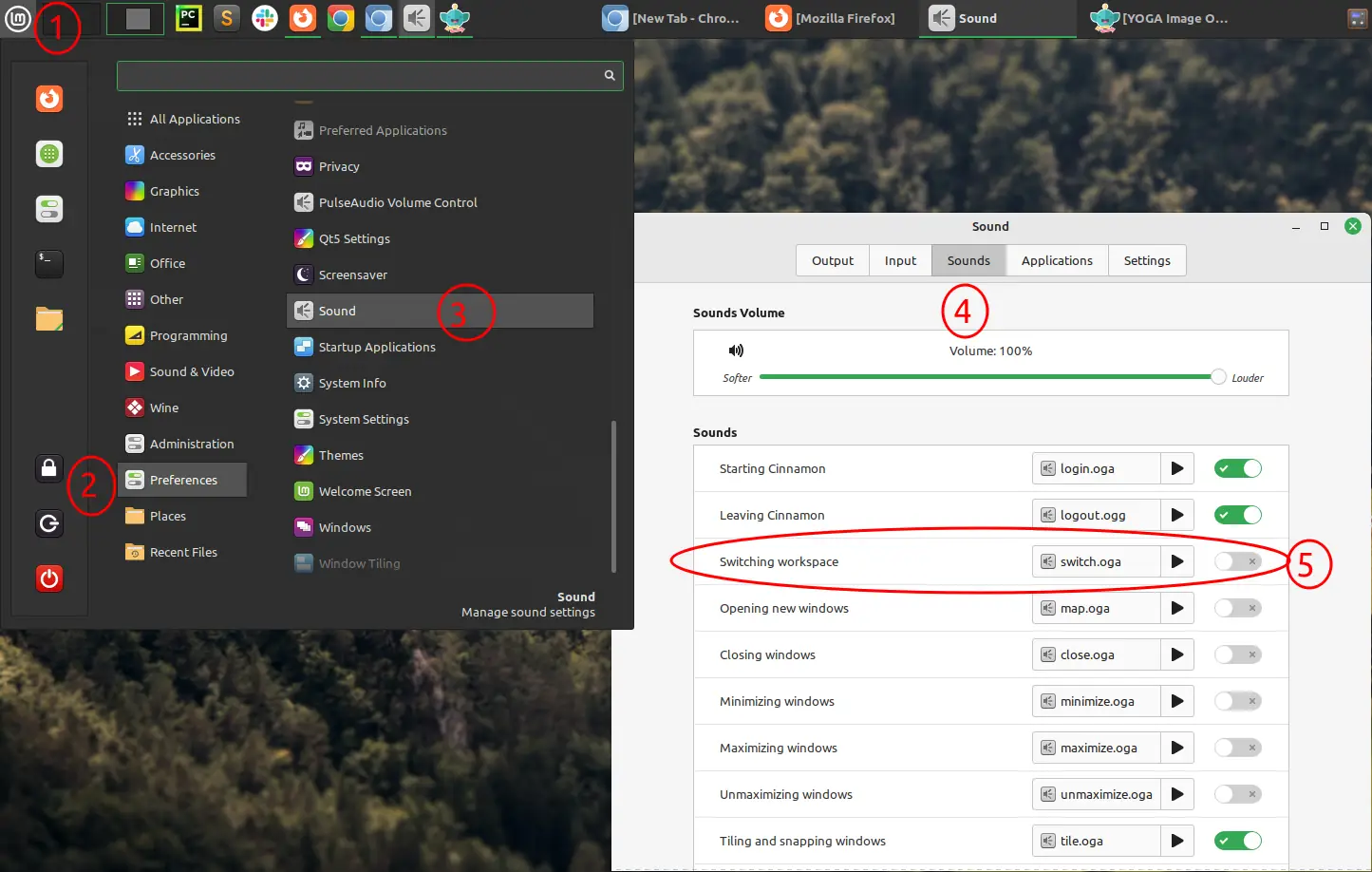
Disable Workspace Switching Sound prior 21
To remove the switching sound for older Linux Mint versions we can use these steps - for example on LM 19:
- Main menu
- Search for Sound
- Open the Sound Settings
- Tab Sound Effects
- Disable Play a sound when switching between workspaces
Change workspaces shortcuts keys
To change the keys for workspace switching follow next steps:
- LM menu
- Preferences
- Keyboard
- Shortcuts
- Go to Workspaces and change:
- "Switch to left workspace"
- "Switch to right workspace"









