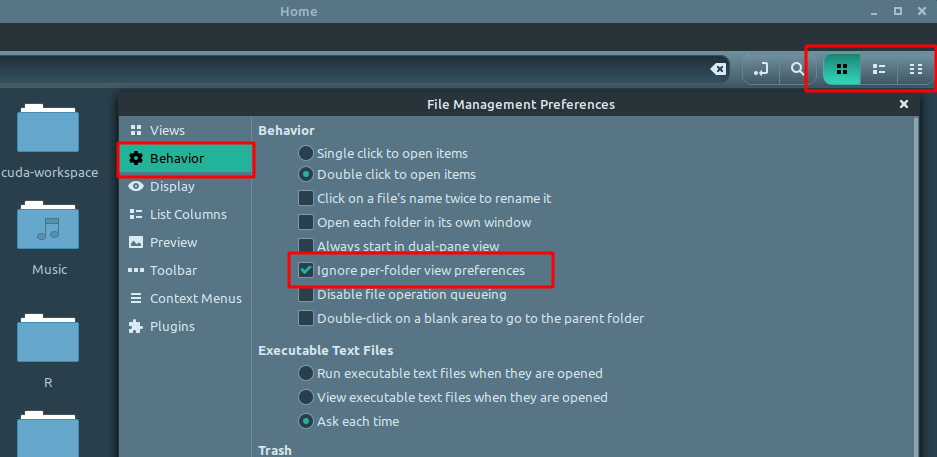Looking to apply view settings to all folders and subfolders in Linux Mint?
If so this tutorial will show you how to apply settings globally or per folder.
Default file explorer in Linux Mint is Nemo. It's easy to use and highly customizable.
There are two options for view settings:
- per folder
- same settings for every folder
Method 1: Apply same settings for every folder
If you prefer to have the same view for every folder in Linux Mint you can follow next steps:
- Nemo
- Edit
- Preferences
- You will see new opened window - File Management Preferences
- Tab Behavior
- Section Behavior
- Check Ignore per-folder view preferences
Now you can customise the view in the same window:
- Tab Views
- Default View
- View new folders using
- Icon View
- List View
- Compact View
- Arrange items
- By Type
- By Size
- By Name
- Default zoom level
Columns for List View can be customized by:
- Tab List Columns
- Move columns up and down
- Select and remove columns
Those settings will be applied for every folder.
Method 2: Apply per-folder view preferences
If you like to have a different view for each folder with Nemo and Linux Mint. You can verify that option Ignore per-folder view preferences is checked:
- Nemo
- Edit
- Preferences (File Management Preferences)
- Tab Behavior
- Section Behavior
- Check Ignore per-folder view preferences
When you open a folder you can change the view from the up right corner.
The three options are available:
- Icon View
- List View
- Compact View
Columns can be updated by right click of the List View header.
Holding control and mouse scroll up/down will change zoom level.
All the settings applied for a given folder will be applied for this folder and it's subfolders.
Otherwise default settings will be used from the Tab Views (unless custom settings are available).