There are many different ways of creating a shortcut in Linux Mint. In this post I'll introduce several(tested on Linux Mint 19):
- Creating shortcut from right click menu
- Using terminal for creating shortcut
- Creating a launcher as a shortcut
Video tutorial: how to create shortcut in Linux Mint 19
How to create shortcut to a weblink
Note: If you like to use shortcut in order to create shortcut you can :
- Select the file or folder - on which you will create shortcut
- Press and hold - CTRL + Shift
- Drag and drop the file or folder
- New shortcuts will be created.
Creating shortcut from right click menu
Let's say that we have folders: pictures and videos. Our goal is to create link from videos to pictures:
- /home/user/Pictures
- /home/user/Videos
Here are the steps that you can follow to create link from videos to pictures:
- Open parent folder or Pictures or the other folders - /home/user/
- Right click folder Pictures
- Make Link (You may need to press + - next to open - in order to show more commands)
- Copy paste the new link into videos folder

Using terminal for creating shortcut
Another way to create the shortcut would be by using the terminal. Below you can find two examples:
- create new shortcut(symlink):
ln -s /path/to/file /path/to/symlink
ln -s /home/user/Pictures /home/user/Videos
- create/update new shortcut(symlink):
ln -sf /path/to/file /path/to/symlink
ln -sf /home/user/Pictures /home/user/Videos
Creating a launcher as a shortcut
Another way of creating shortcuts in Linux mint is by using a launcher. These are the steps:
- right click on the desktop
- create a new launcher here ...
- Enter launcher properties
- name - Pictures link
- command - nemo %UPictures
- comment - link to pictures(optional)
- icon - /usr/share/icons/Mint-x/places/128/folder.svg (optional)
move the launcher in the Videos folder.
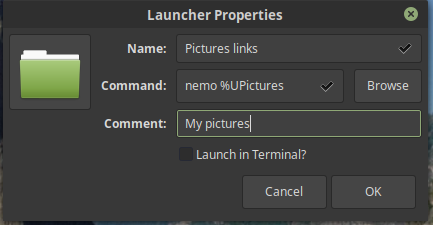
How to create a shortcut to a weblink
If you need to create a shortcuts for external web links like Youtube, Facebook, StackOverflow etc then you can use a bit different technique like:
- create a script
- right click on your Desktop and name the file: **youtube.sh **
- right click the script file and enable execution
- Edit the file ( by click and choosing Display )
- Enter the link as:
- for chrome -
google-chrome https://www.youtube.com - for default browser -
sensible-browser https://www.youtube.com - for firefox -
firefox https://stackoverflow.com/questions/tagged/python?tab=Bounties
- for chrome -
the final file content will look like:
#!/bin/sh
google-chrome https://stackoverflow.com/questions/tagged/python?tab=Bounties
Now you can use the shortcut in order to open your link as Linux Mint / Ubuntu desktop shortcut.
In order to avoid the prompt:
"Do you want to run or display its contents"
You have two options:
- Change this behavior for a single file by creating a shortcut in the panel
- Change behavior for all files by:
- Open Nautilus ( the file browser for Ubuntu and Linux Mint)
- Edit
- Preferences
- Behavior
- Executable Text Files
- Run executable text files when they are opened
Personally I prefer the first option.









