In this post, we will discuss how to solve performance issues in Linux Mint Cinnamon like:
- moving windows
- switching workspaces
- lag
- high CPU usage of Cinnamon
- video drivers issue
Disable Extensions
Linux Mint extensions like transparent panels offer great user experience at the cost of performance. Often they might cause issues.
To disable extensions in Linux Mint follow:
- Menu
- Preference
- Extensions
- Select Extension and Disable
Now the performance issues should be solved.
P.S. After upgrading to Linux Mint 21 I faced performance issues and lag on windows moving. The root case was the transparent panels extension. More info on: NVidia Drivers - lag on menu, panels, workspace switching
Update Video Drivers
As an alternative solution to stop using extensions you can experiment with different drivers.
In some cases nouveau drivers solve the performance issues and high CPU usage from the Cinnamon.
It is recommended to use the latest proprietary drivers but in some cases they cause performance issues.
Disable Desktop effects
Another culprit for performance issues in Linux Mint can be the Effects. To disable them do:
- Menu
- Preference
- Effects
- Disable Desktop and window effects
This change should benefit older machines and laptops.
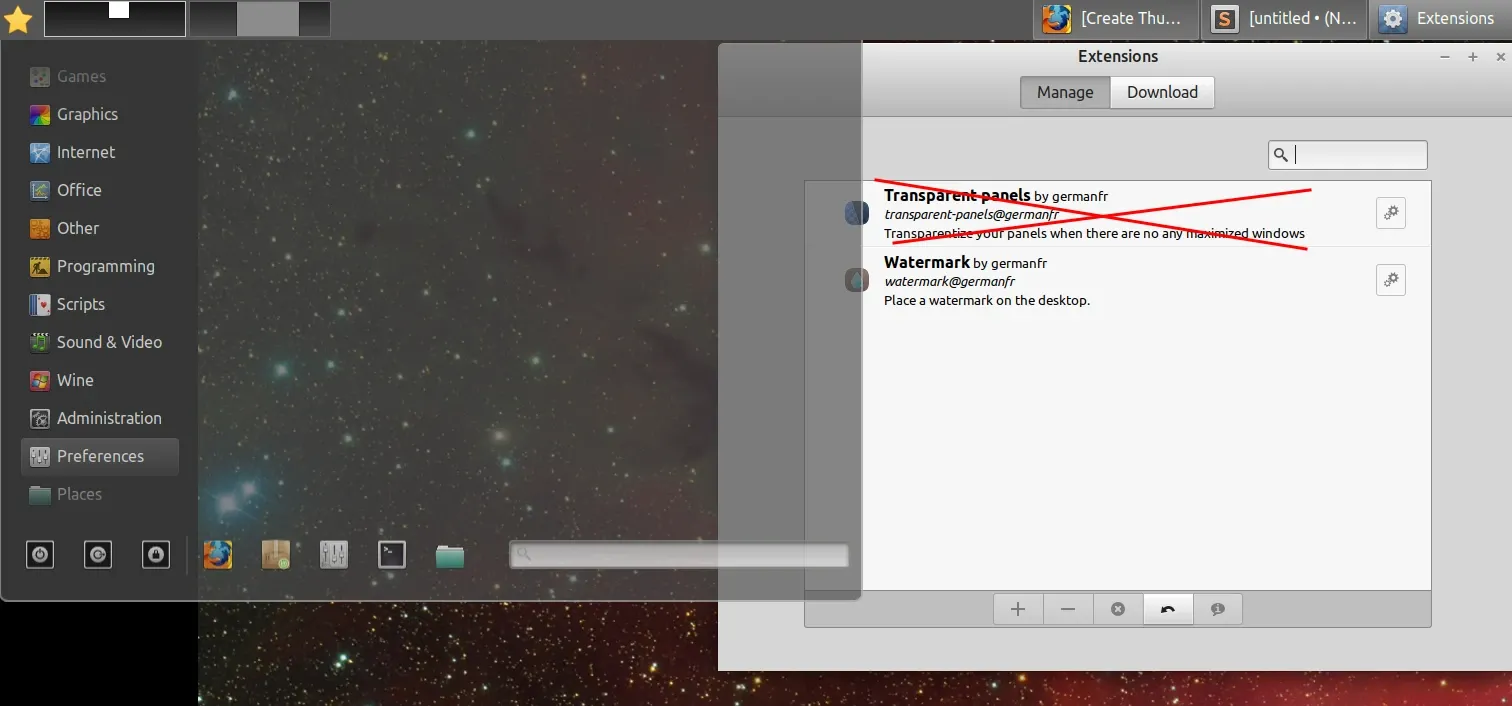
Switch to a lightweight desktop environment
You can switch to a lightweight desktop environment like LXDE, MATE or XFCE. You can test by installing MATE alongside the cinnamon.
In this way you can test if the problem is in Cinnamon or somewhere else. From my experience MATE is a bit faster than Cinnamon.
Ask in Linux Mint forums
If you believe you have discovered a new bug in Cinnamon, you can report the issue by creating a new issue on the Cinnamon GitHub repository or Linux Mint project page.
Also you can ask in the Linux Mint forums for advice: Linux Mint Forums
If you still have issues you can check how to solve common video issues in Linux Mint: Linux Mint solutions for sound and video problems
More performance tips
For older laptops you can do:
- Check and disable unnecessary startup applications
- Clear cache and temporary files
- Identify high-CPU, RAM consumers
- switch to older Mint version
Overview
Have in mind that solutions may not work in every situation, and you may need to experiment with different approaches to find the best fit for your specific situation.
My advice is to collect as much as possible information like logs, hardware info and observations. Then analyze what could be the root cause for your problem.









