In this tutorial, we'll see how to solve Random Freezes in Linux Mint. Linux Mint freezes randomly mainly due to several reasons:
- CPU
- hardware issues
- Kernel/Bios
Let's check different solutions and ideas.
Updating Kernels, BIOS and other settings is a risky operation. Do a back up in order to prevent data loss.
Frequent freezes might suggest hardware problems.
Note: Sometimes USB devices are not responding - which reminds the Linux Mint freezing issue but it's not.
Step 1: Check system info
To start solving the problem, we need to find information about the Linux Mint system. We can use command:
inxi -Fzx
Which is recommended when you need help and post in Linux Mint forums. The output is:
System:
Kernel: 5.4.0-125-generic x86_64 bits: 64 compiler: gcc v: 9.4.0
Desktop: Cinnamon 5.2.7 Distro: Linux Mint 20.3 Una
base: Ubuntu 20.04 focal
Machine:
Type: Desktop Mobo: Micro-Star model: B350 PC MATE (MS-7A34) v: 2.0
serial: <filter> UEFI: American Megatrends v: A.A0 date: 01/26/2018
CPU:
Topology: 8-Core model: AMD Ryzen 7 1700 bits: 64 type: MT MCP arch: Zen
rev: 1 L2 cache: 4096 KiB
flags: avx avx2 lm nx pae sse sse2 sse3 sse4_1 sse4_2 sse4a ssse3 svm
bogomips: 95989
Speed: 2799 MHz min/max: N/A Core speeds (MHz): 1: 2799 2: 2810 3: 2685
4: 2804 5: 2820 6: 3057 7: 3001 8: 2592 9: 2565 10: 2910 11: 2597 12: 2607
13: 2634 14: 2596 15: 2581 16: 2568
Graphics:
Device-1: NVIDIA GP104 [GeForce GTX 1080] vendor: Gigabyte driver: nvidia
v: 515.65.01 bus ID: 20:00.0
Display: x11 server: X.Org 1.20.13 driver: nvidia
resolution: 1920x1080~60Hz, 2560x1440~60Hz
OpenGL: renderer: NVIDIA GeForce GTX 1080/PCIe/SSE2
v: 4.6.0 NVIDIA 515.65.01 direct render: Yes
Audio:
Device-1: NVIDIA GP104 High Definition Audio vendor: Gigabyte
driver: snd_hda_intel v: kernel bus ID: 20:00.1
Device-2: AMD Family 17h HD Audio vendor: Micro-Star MSI
driver: snd_hda_intel v: kernel bus ID: 22:00.3
Device-3: Microdia Camera type: USB driver: snd-usb-audio,uvcvideo
bus ID: 3-1.4:4
Device-4: Logitech Yeti X type: USB
driver: hid-generic,snd-usb-audio,usbhid bus ID: 1-8:2
Sound Server: ALSA v: k5.4.0-125-generic
Network:
Device-1: Realtek RTL8111/8168/8411 PCI Express Gigabit Ethernet
vendor: Micro-Star MSI driver: r8169 v: kernel port: f000 bus ID: 1e:00.0
IF: enp30s0 state: up speed: 1000 Mbps duplex: full mac: <filter>
IF-ID-1: vmnet1 state: unknown speed: N/A duplex: N/A mac: <filter>
IF-ID-2: vmnet8 state: unknown speed: N/A duplex: N/A mac: <filter>
Drives:
Local Storage: total: 1.38 TiB used: 741.60 GiB (52.7%)
ID-1: /dev/nvme0n1 vendor: A-Data model: SX8000NP size: 476.94 GiB
ID-2: /dev/sda vendor: Samsung model: SSD 860 EVO 1TB size: 931.51 GiB
Partition:
ID-1: / size: 451.48 GiB used: 174.03 GiB (38.5%) fs: ext4 dev: /dev/dm-1
ID-2: /boot size: 703.1 MiB used: 600.6 MiB (85.4%) fs: ext4
dev: /dev/nvme0n1p2
ID-3: swap-1 size: 15.95 GiB used: 108.2 MiB (0.7%) fs: swap
dev: /dev/dm-2
Sensors:
System Temperatures: cpu: 57.1 C mobo: N/A gpu: nvidia temp: 50 C
Fan Speeds (RPM): N/A gpu: nvidia fan: 24%
Info:
Processes: 544 Uptime: 2d 16h 21m Memory: 31.37 GiB
used: 17.91 GiB (57.1%) Init: systemd runlevel: 5 Compilers: gcc: 9.4.0
Shell: bash v: 5.0.17 inxi: 3.0.38
We can notice two important things:
- CPU is
AMD Ryzen 7 1700 - GPU is
GeForce GTX 1080 - Kernel version -
5.4.0-125-generic - Desktop -
Cinnamon 5.2.7 - Distro:
Linux Mint 20.3 Una
They are needed in the next steps.
Alternatively we can check this information on Linux Mint System Info:
- Main Menu
- Preferences
- System Info
Step 2: Check Linux Mint Logs
Next we need to check the logs for errors and clues for potential hardware or system issues.
- Main Menu
- Administration
- Logs
- Select the Period on top
- Select category:
- System
- Hardware
- All
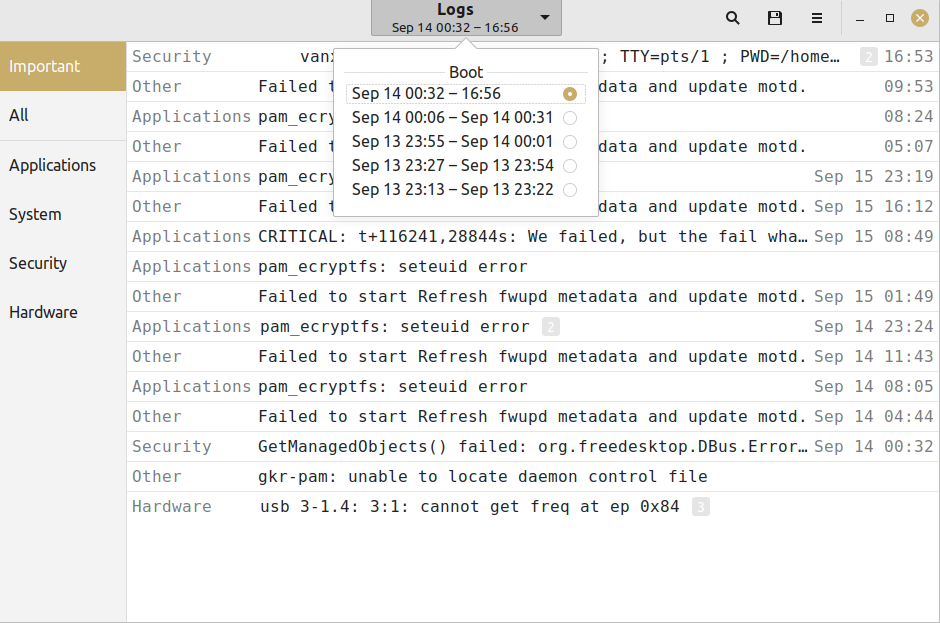
Step 3: Update Linux Mint Kernels
Next step is to update the kernels. We can check kernels in Linux Mint by command:
uname -r
result:
5.4.0-125-generic
Change of the Kernel version might resolve the issues in Linux Mint.
To update kernels we can follow the next steps:
- Main menu
- Administration
- Update Manager
- go to option View from the menu
- click Linux kernels (accept the warning)
- select and install new kernel
- reboot
It may take several days to check the new kernel and if the freezing problems are solved.
Step 4: Change GPU driver
Sometimes the freezing problems in Linux Mint are related to the GPU driver or sound devices.
To solve and analyze common issues related to video drivers please follow the next links:
- Linux Mint 19 solutions for sound and video problems
- Install latest NVIDIA drivers for Linux Mint 19/Ubuntu 18.04
- How to Fix Video Artifacts in Linux Mint and Nvidia - SoftHints
Step 5: Fix random freeze on Intel CPU
Some Intel CPUs suffer from random system freezes. To fix that issue we can reduce the maximum sleep state of the CPU by:
- open terminal
- check current Max C-state by
cat /sys/module/intel_idle/parameters/max_cstate
- update Max C-state by
xed admin:///etc/default/grub
- find and delete line -
GRUB_CMDLINE_LINUX="" - replace by
GRUB_CMDLINE_LINUX="intel_idle.max_cstate=1" - save changes
- run command
sudo update-grub
- reboot
Final we can verify the change by:
cat /sys/module/intel_idle/parameters/max_cstate
expected value is 1.
Source: Random freezes on Intel-based computers
On the link above you can find more solutions to Linux Mint problems.
Step 6: Solve random freeze on AMD CPU
6.1 Change BIOS - PSU Idle Control
First we can change the PSU Idle Control setting in BIOS.
For older versions you may need to update the BIOS. Sometimes it might be named - Power Supply Idle Control.
We need to change this option to:
Typical Current Idle
6.2 Change GRUB parameters
To fix random freezes in Linux Mint related to AMD CPUs we can follow next steps:
- open Linux terminal
- Run command
xed admin:///etc/default/grub
- find line -
GRUB_CMDLINE_LINUX="" - Add
idle=nomwaitto become as:GRUB_CMDLINE_LINUX="idle=nomwait"
- save changes
- run command -
sudo update-grub - reboot
Source: Fix system freezing trouble with AMD Ryzen CPU's
Your system should be more stable right now.
Step 7: Update BIOS
Usually updating BIOS will bring new features, fixes, better performance and a stable system.
Update process has several steps:
- Prepare USB flash
- Fat32 works better in most cases
- Find and download BIOS update
- Update BIOS
Sample process for MSI board:
- How to update BIOS - Official MSI tutorial
- BIOS update - MSI B350 PC MATE (USB flash drive, Media Not Found, FAT32) - video showing the process step by step
Conclusion
In this article, we saw several ways to analyze and solve random freezes in Linux Mint.
We saw how to address software and hardware issues causing stability problems in Linux Mint.









