If you installed Linux Mint 19 you will find that Wine is not installed by default and you need to install it. There are two versions for Linux Mint 19:
- linuxmint-19-cinnamon-64bit.iso
- linuxmint-19-cinnamon-64bit-v2.iso
The new one(version 2) fixes a problem with installation allowing installation with Internet connection. Another important change with this version is that wine installation is fixed. Many people complain in the web that there are problems installing wine on: linuxmint-19-cinnamon-64bit.iso. So if you can then it's better to check which version you have installed on your machine.
Install Wine on Linux Mint 19
Follow next commands to install wine 3 on Linux Mint 19. Note that if you have previous installation of wine it's better to clean them from the Software manager or by:
- enable 32 bit architecture if your system is 64 bit
sudo dpkg --add-architecture i386
- add the repository
wget -nc https://dl.winehq.org/wine-builds/Release.key
sudo apt-key add Release.key
sudo apt-add-repository 'deb https://dl.winehq.org/wine-builds/ubuntu/ bionic main'
- install wine by:
sudo apt-get update
sudo apt-get install --install-recommends winehq-stable
- final step is to configure wine by:
winecfg
below you can see the windows from wine config:
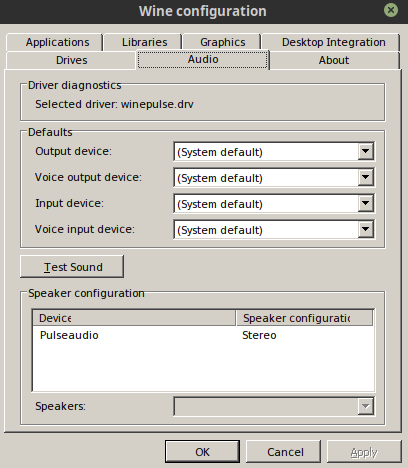
Adding wine to the menu
Wine can be added to the menu either by installing a program or manually. For example after installing programs like:
- Notepad++
- Putty
- HeidiSQL
wine will be added to the menu.
If you want to manually add wine to the menu then do:
- Right click Menu
- Configure...
- Menu
- Open Menu editor
- Add new category
- name: Wine
- icon: /usr/share/icons/Mint-X/apps/96/wine.svg
If you want to add c drive to the menu then add new item under category wine with these props:
- name: C
- Command: nemo %U.wine/dosdevices/c:
- icon: /usr/share/icons/Mint-X/places/128/ghone-folder.svg
Resources:
If you want to check latest information or how to install Wine on previous Linux Mint version then you can visit this page:
- Installing WineHQ packages - official doucmentation
- Wine install Mint 19 Mate - problems with installation









