Linux Mint is very good for customization and creating an user friendly working environment. Linux Mint 19 makes even more improvements and add new features to the user interface. If you want to add shortcuts to your panel you have several options:
- Add new shortcut to the panel with app launcher
- Add new shortcut to the panel with applet places
- Change bookmarks for a user of Nemo(optional)
Video tutorial: Linux Mint 19 Add Shortcuts to Panel and customize bookmarks
Add new shortcut to the panel with app launcher
If you want to have quick way of starting application or creating a shortcut from your panel then you can use applet: Panel Launchers. This option is more convenient for a single shortcut. You can add it to any of your panels by:
- Right click on the panel that you want to be customized
- Add applets to the panel
- Select Panel Launchers
- Customize by right mouse click the applet
In order to add new folder as shortcut to your Panel Launchers do:
- Go to Menu
- Select submenu Accessories
- Find Files
- Right click
- Select Add to Panel
- Right click on the newly added icon on your panel
- Select Edit
- Select Icon - by clicking the icon
- browse and select your favorite image
- Select Name
- On Command select your path
- nemo %U - starts your user folder - /home/user
- nemo %UDownloads - starts - /home/user/Downloads
- nemo /home/user/Music - opens: /home/user/Music
- Select Comment - optional
The application is nemo which is going to open your targeted folder.
Add new shortcut to the panel with applet places
In case that you want to have more than one folder as a shortcut then you can use applets like:
You can add them by:
- Right click on the panel that you want to be customized
- Add applets to the panel
- Select Places Center - I prefer this one for my needs
- Right mouse click
- Configure
You can see free sections there:
- User
- System
- Recent
In the user tab you can see the user folders like: pictures, videos, documents and more plus the bookmarks for the user(how to change the user bookmarks check in the next section). In this way I have quick access to all important folders in two clicks. This is one of the rules which I'm following in order to be a better programmer and to work more efficiently:
Access the most important applications and folders in a single click.
Another important rule is taking part here in order to be more productive as a programmer:
Organize your applications and folders in profiles / groups
Final look is shown below(which use customization in order to show custom files or folders with updated icons):
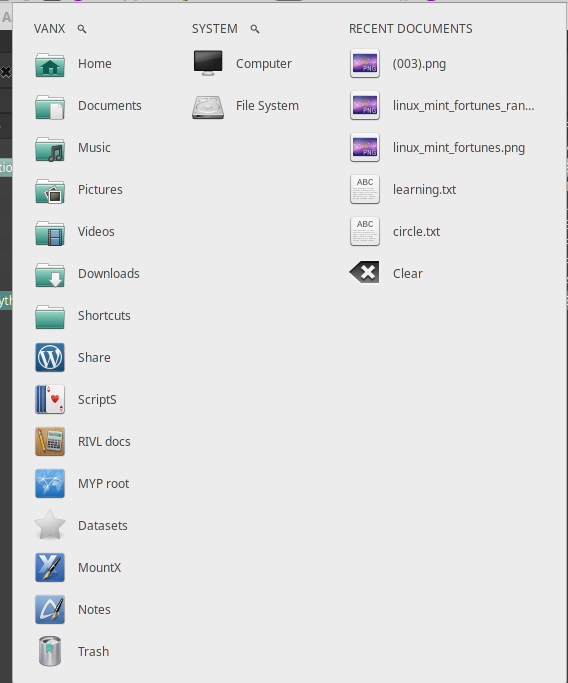
Change bookmarks for a user of Nemo(optional)
In order to customize your personal bookmarks in Linux Mint 19 you can edit the configuration file. This file is located in:
~/.config/gtk-3.0/bookmarks
Or in other words: /home/
You can open it with your text editor or by this command:
sudo nano ~/.config/gtk-3.0/bookmarks
Adding new folders is very easy. You need only to add the new folder to the end of the file. For example if you want to add folder:
/home/user/Software/VMShare/Share
Then you can add at the end of the file:
file:///home/user/Software/VMShare/Share
If you want to change the Name of the folder you can add it at the end of the command like:
file:///home/user/Software/VMShare/Share testShare
If you want to change the icon of the shortcut then you can locate the folder ( the one you target i.e./home/user/Software/VMShare/Share). Then right click and change the icon. Notice that changes will be visible after a change and save of the bookmarks file.









