This brief tutorial will show you how to quickly and easily analyse and fix display issues on startup for Linux Mint.
Sometimes Linux Mint might start in lower resolution or with one display off for dual monitor setup. In this article we will cover some ideas and solutions for problems related to graphics.
You may also like the post below:
Step 1: Update Kernels and Drivers
The best option to start is by updating drivers and kernels to the latest possible versions. Sometimes downgrade might help as well.
In order to upgrade Linux Mint kernel follow next steps:
- Update Manager
- View
- Linux Kernels
Check Kernel version and change if needed:
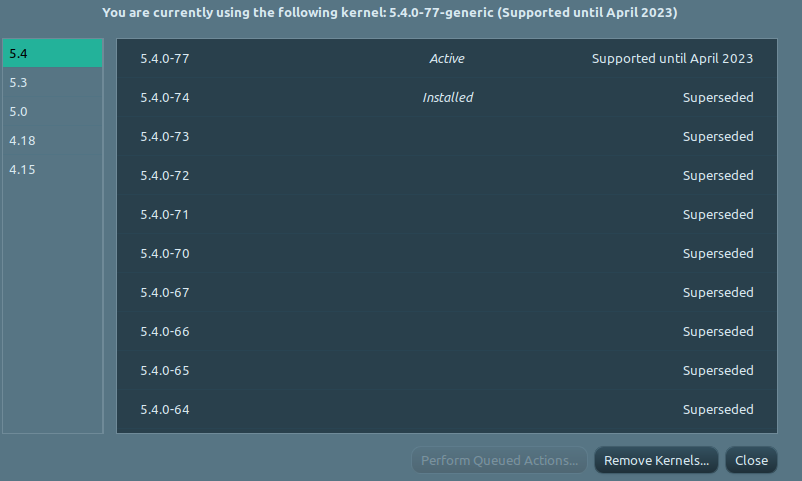
To update and change the Graphic drivers in Linux Mint follow:
First apply the latest updates in Update manager.
- Menu
- Administration
- Driver Manager
- Change the driver version
Note: Sometimes changing the Linux Mint version might help too. Downgrading and upgrading Linux Mint were solving graphic issues in the past.
Step 2: Change the monitor cables
Another way one test graphic issues in Linux Mint is simply by replacing the monitor cables.
I've noticed that dual setup monitors are having more issues with DisplayPort and HDMI connected to GTX 1080.
If the same card is used with HDMI + VGI the problems related to freezes, not starting display and low resolution issues decrease.
Step 3: Restart Cinnamon
If you want to get a bit fancy, you can try to fix some artefacts or general windows issues by restarting Cinnamon:
- press Alt+F2
- type r
- and press Enter
or type in terminal:
cinnamon --replace
Step 4: Restart X Server
Finally, restart the X Org server by:
sudo service lightdm restart
That will kill all graphic programs! So you may lose your work!
Step 5: Fix for Linux Mint stuck on splash screen
Many times the fix for Linux Mint is simple but you need to find it. Using a simple change on the start option is a remedy for many display issues.
In this step we are going to use the nosplash option in order to skip the splash screen start for Linux Mint. This can be done by:
- Reboot
- Press Escape in order to get to Grub loader
- Press E on Linux Mint to get the edit the boot configuration
- Change the startup from
quiet splashtonosplash - CTRL+X to save the changes
- Update the boot entry with
sudo update-grub2
Conclusion:
This post shows you how to quickly and easily resolve some of the most frequent display issues in Linux Mint. If you find any error which can't be solved by 5 steps above please share it in the comments or check the articles above.
As a final resort you can check the Linux Mint forums.
Good luck!









