In this post, we'll show how to add a custom keyboard shortcut to paste predefined text in Linux Mint. We are going to use a package called - xdotool.
If you like to check how to add shortcut for pasting dates: Linux Mint - Add Hotkey to Paste/Insert Dates
Step 1: Install Xdotool
First we need to make sure that xdotool is installed on our system. If not we can add it by:
sudo apt install xdotool
Xdotool is included by default in repositories of Ubuntu and Linux Mint.
Step 2: Add Custom Keyboard Shortcut
Next step shows how to add a custom shortcut in Linux Mint:
- Visit the Main Menu
- Preferences
- Search for Keyboard
- Open Shortcuts
- Navigate to Custom Shortcuts
- Add custom shortcut - in the bottom left
- Enter:
- Name - Paste Custom Text
- Command - example
bash -c "sleep .1 && xdotool type \"$(date +'%Y-%m-%d')\""
- Click to Keyboard bindings - unassigned
- Select the keyword combination for this shortcut - after pressing the combination you will see a change from unassigned to your combination.
If the combination is used you will see a warning message that you are going to override the combination.
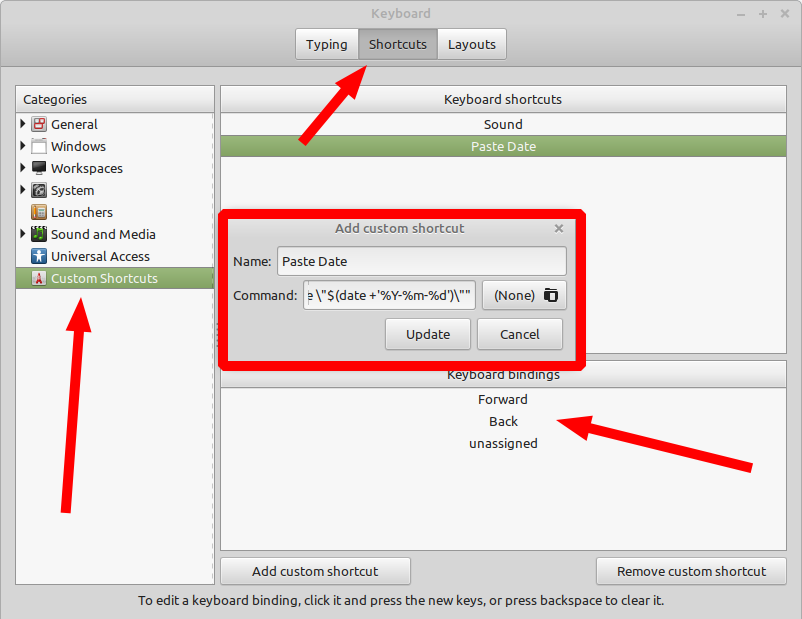
Step 3: Build the xdotool command for pasting simple text
Finally we need to build a command which is going to paste predefined text each time when a keyboard key is pressed. In this example we are interested in pasting simple text which makes the command simpler:
bash -c "sleep .2 && xdotool type 'Linux Mint'"
The command above will paste the text: Linux Mint - each time the key is pressed.
Step 4: Build the xdotool command for pasting new lines
If you like to get new lines pasted by xdotool you will need a simple trick. Let say that you like to paste:
Softhints,
Kind Regards!
You can achieve it by using: xdotool key KP_Enter to chain the text commands. The example below paste the text above:
bash -c "sleep .2 && xdotool type 'Softhints,' && xdotool key KP_Enter && xdotool key KP_Enter && xdotool type 'Kind Regards!'"
What if you like to have special symbols like `: Then the single quote guarantee that syntax is correct:
bash -c "sleep .2 && xdotool type '```python' && xdotool key KP_Enter && xdotool key KP_Enter && xdotool type '```'"
The command above will paste anywhere:
```python ```
Conclusion
In this post, we looked at a general use case of using package xdotool - typing text. We also looked at using the tool for pasting text with new lines.
This is quite useful for automating repetitive text writing for word, mails etc.









