In this article we will discuss how to install Julia in Linux Mint. We will show two different ways:
- manual download and installation
- install Julia from Linux Terminal
Install Julia Linux UI
To install Julia in Linux Mint or Ubuntu follow the next steps:
- Download the Julia using the official website Download Julia.
- select latest or stable version
- i.e.
julia-1.8.5-linux-x86_64.tar.gz- the binary distribution
- Open a terminal
- where the binary file was downloaded
- Unzip the file by:
tar xvf julia-*.tar.gz
- Open the extracted folder:
cd julia-*
- Make the binary executable by -
julia- located in
julia-1.8.5/bin - right click / Properties / Permissions / Allow executing file as program
- command
chmod +x julia-*.tar.gz
- located in
- add Julia to the path to use it
This should open the Julia REPL, where you can start using the language.
Note: The linux instructions can be found by clicking Help: Click Help - next to download - to get more information
Install Julia from terminal
The process is quite similar and the difference is only in the step. This way is preferable when there isn't a UI or graphical environment.
- Download Julia (run in terminal to):
- current stable version(latest):
wget https://julialang-s3.julialang.org/bin/linux/x64/1.8/julia-1.8.5-linux-x86_64.tar.gz- long term support version
wget https://julialang-s3.julialang.org/bin/linux/x64/1.8/julia-1.6.7-linux-x86_64.tar.gz
- Extract the file:
tar zxvf julia-1.8.5-linux-x86_64.tar.gz
- add Julia as symlink or to path
- Test Julia REPL:
julia
Install Julia from Software manager
Alternatively you can use the Linux Mint Software manager to install Julia. Disadvantage of this method is that it will install older versions of the software.
New features will be missing. It may have compatibility problems with the latest hardware specs.
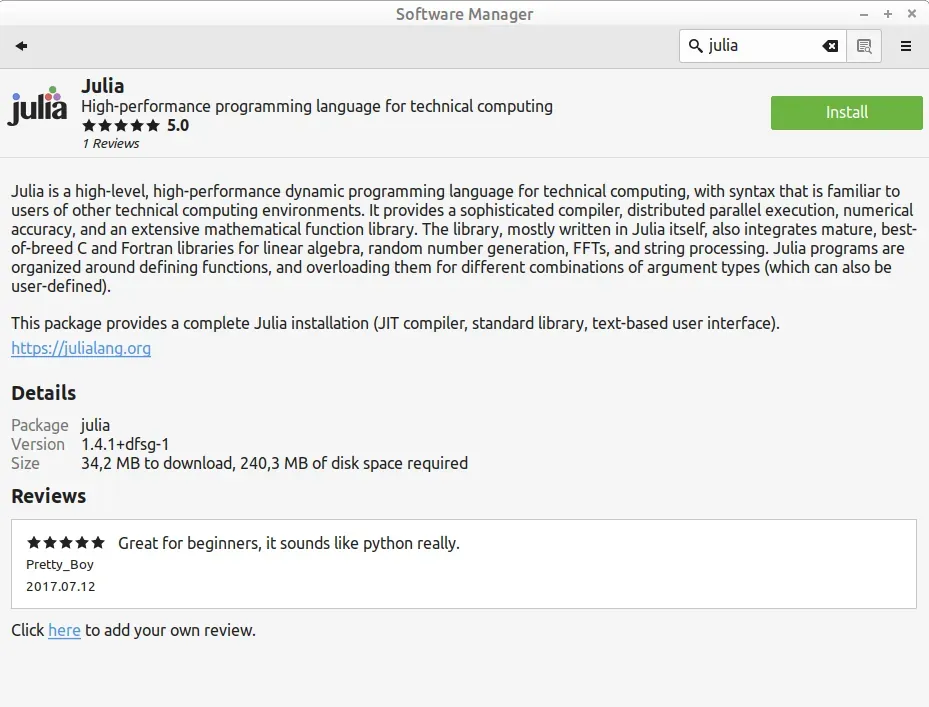
The apt-get command to install Julia is:
sudo apt-get install julia
Run Julia
The installation directory of Julia is known as "Julia directory".
To run Julia, you can do:
- Invoke the Julia executable by full path:
<Julia directory>/bin/julia - Create a symbolic link to Julia
- inside a folder which is on your system PATH
- Add Julia's bin folder
- to your system PATH environment variable
After setting this options you can run Julia by:
$ julia
The output will be:
_
_ _ _(_)_ | Documentation: https://docs.julialang.org
(_) | (_) (_) |
_ _ _| |_ __ _ | Type "?" for help, "]?" for Pkg help.
| | | | | | |/ _` | |
| | |_| | | | (_| | | Version 1.8.5 (2023-01-08)
_/ |\__'_|_|_|\__'_| | Official https://julialang.org/ release
|__/ |
julia>
add Julia to PATH
To add Julia to Linux PATH we can:
- Type in terminal
nano ~/.bashrc - add this line to the end of the file:
export PATH="$PATH:/path/to/<Julia directory>/bin"-/path/to/- the location of Julia download- i.e.
export PATH="$PATH:/home/user/Download/julia-1.8.5/bin"
- Exit nano by CTRL + X + yes
- take the changes in effect by typing in terminal:
source ~/.bashrc
Create symlink for Julia
To create symlink for Julia use the following command:
sudo ln -s $(pwd)/bin/julia /usr/local/bin/julia
Julia & VScode
Many use VSCode for Julia with a plugin: Julia for Visual Studio Code. To install VS code you can read: How to Install Visual Studio Code on Linux Mint
Quick instructions on Julia + VS code:
- Install Julia
- Install VS Code
- Start VS Code
- VS Code Marketplace
scode:extension/julialang.language-julia
More can be found on: Visual Studio Code / Julia
other IDEs for Julia
On the other hand if you are a fan of Jupyter notebooks you will be happy to find: Notebooks for Julia. It is advertised as: "Simple, reactive programming environment for Julia".
There is also a plugin for IntelliJ: Jetbrains Julia plugin.

Finally you can find nice video - How to install Julia and Pluto on Windows:









