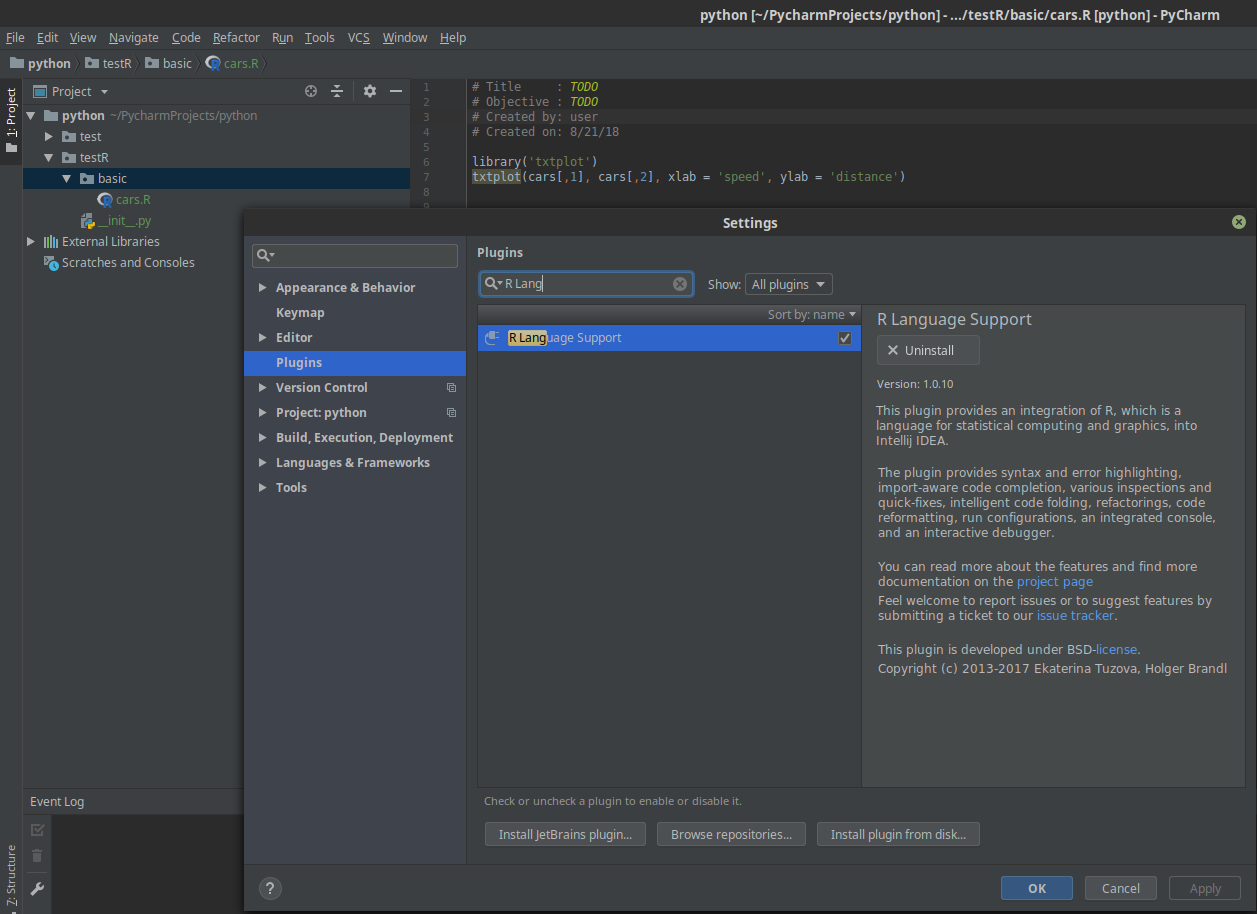Install R on Linux Mint
Installation is straightforward and consists of a few commands. This will install latest version 3.5 (which include many major changes) and will use standard repository for the installation. So first to add key and repository:
sudo apt-key adv --keyserver keyserver.ubuntu.com --recv-keys E298A3A825C0D65DFD57CBB651716619E084DAB9
sudo add-apt-repository 'deb https://cloud.r-project.org/bin/linux/ubuntu bionic-cran35/'
sudo apt update
If everything was fine now you can install R by:
sudo apt-get install r-base
This will install R version 3.5. You can start it by:
sudo -i R
or simply by
R
The output should be something like:
R version 3.5.1 (2018-07-02) -- "Feather Spray"
Copyright (C) 2018 The R Foundation for Statistical Computing
Platform: x86_64-pc-linux-gnu (64-bit)
If you want to install R packages and do a simple test in are you can do:
> install.packages("ggplot2")
> install.packages('txtplot')
Loading of installed libraries is done by:
> install.packages("ggplot2")
> library('txtplot')
Usage of libraries:
ggplot(mpg, aes(displ, hwy, colour = class)) +
geom_point()
textplot(loc[,1],loc[,2],rownames(loc))
txtplot(cars[,1], cars[,2], xlab = 'speed', ylab = 'distance')
Closing R
quit()
or
q()
PyCharm integration
In order to use R with PyCharm you need to install additional plugin (if you don't add it on the installation):
- File
- Settings Ctrl+Alt+S
- Plugins - from left pane
- Browse JetBrains Plugins Dialog
- Search for R plugin
- Download and Install
- Confirm installation
- OK
Once the plugin is installed you can create new R file by right click of the mouse and select R script.
Sample R script:
library('txtplot')
txtplot(cars[,1], cars[,2], xlab = 'speed', ylab = 'distance')
it can be run as the other scripts by: Ctrl+Alt+F10