Python is installed by default in Ubuntu and Linux Mint. The version which is installed could be a few versions behind the latest stable release. It is a good idea to list all installed versions on your machine and install the latest ones. The latest versions gives many advantages like:
- new features
- fixed issues
- new packages and dependencies
The following article is tested on Ubuntu 18 and Linux Mint 18. The examples are based on Linux Mint.
In this post:
- List all installed python versions
- Install latest python 3.7 on Ubuntu 18/Linux Mint 18
- Check the python version
- List all python packages
List all installed python versions
If you want to see where and what python versions are installed on your machine you can do it by following commands. Check where python is installed:
which python
and the result is:
/usr/bin/python
Then you can list all python installations there by:
ls -ls /usr/bin/python*
the result of this command is:
0 lrwxrwxrwx 1 root root 9 Nov 24 2017 /usr/bin/python -> python2.7
0 lrwxrwxrwx 1 root root 9 Nov 24 2017 /usr/bin/python2 -> python2.7
3412 -rwxr-xr-x 1 root root 3492656 Dec 4 2017 /usr/bin/python2.7
0 lrwxrwxrwx 1 root root 33 Dec 4 2017 /usr/bin/python2.7-config -> x86_64-linux-gnu-python2.7-config
0 lrwxrwxrwx 1 root root 16 Nov 24 2017 /usr/bin/python2-config -> python2.7-config
0 lrwxrwxrwx 1 root root 9 Apr 10 19:43 /usr/bin/python3 -> python3.5
4360 -rwxr-xr-x 2 root root 4464400 Nov 28 2017 /usr/bin/python3.5
0 lrwxrwxrwx 1 root root 33 Nov 28 2017 /usr/bin/python3.5-config -> x86_64-linux-gnu-python3.5-config
4360 -rwxr-xr-x 2 root root 4464400 Nov 28 2017 /usr/bin/python3.5m
0 lrwxrwxrwx 1 root root 34 Nov 28 2017 /usr/bin/python3.5m-config -> x86_64-linux-gnu-python3.5m-config
0 lrwxrwxrwx 1 root root 16 Mar 23 2016 /usr/bin/python3-config -> python3.5-config
0 lrwxrwxrwx 1 root root 10 Apr 10 19:43 /usr/bin/python3m -> python3.5m
0 lrwxrwxrwx 1 root root 17 Mar 23 2016 /usr/bin/python3m-config -> python3.5m-config
0 lrwxrwxrwx 1 root root 16 Nov 24 2017 /usr/bin/python-config -> python2.7-config
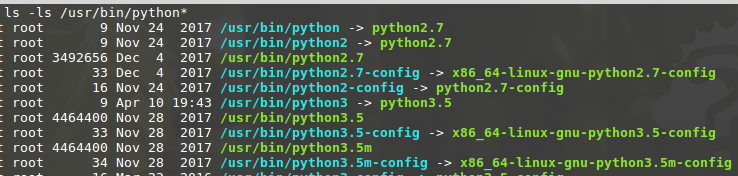
Another way to list python installations is by:
whereis python
and the result is:
python: /usr/bin/python2.7-config /usr/bin/python3.5 /usr/bin/python3.5m-config /usr/bin/python /usr/bin/python2.7 /usr/bin/python3.5-config /usr/bin/python3.5m /usr/lib/python3.5 /usr/lib/python2.7 /etc/python3.5 /etc/python /etc/python2.7 /usr/local/lib/python3.5 /usr/local/lib/python2.7 /usr/include/python3.5 /usr/include/python2.7 /usr/include/python3.5m /usr/share/python /usr/share/man/man1/python.1.gz
Alternatively you can see the alternatives with:
update-alternatives --list python
or
update-alternatives --list python3
As you can see from both results we get python 2.7 and 3.5. The latest version of python 3 is 3.7 so if you want to installed it you can check next section. For more information about python 3.7 check here: Python 3.7 new features
Install latest python 3.7 on Ubuntu 18/Linux Mint 18
There are several ways of installing the latest python on Ubuntu:
Install by using PPA repository
There is a PPA which offers many versions of Python:
New Python Versions
This is the description of the repo:
This PPA contains more recent Python versions packaged for Ubuntu.
Disclaimer: there's no guarantee of timely updates in case of security problems or other issues. If you want to use them in a security-or-otherwise-critical environment (say, on a production server), you do so at your own risk.
If you want to install 3.7 in this way you can do it by:
sudo add-apt-repository ppa:deadsnakes/ppa
sudo apt-get update
sudo apt-get install python3.7
Finally you can install the package management dependcencies to avoid errors like:
ModuleNotFoundError: No module named 'distutils.util'
sudo apt install python3.7-distutils
After the installation is better to not change the default version for the OS because you can meet many problems and unexpected behavior. Better is to change the version of your IDE or specific programs.
Install by downloading and building from source
First you will need to install some dependencies for the new python version:
sudo apt-get install build-essential checkinstall
sudo apt-get install libreadline-gplv2-dev libncursesw5-dev libssl-dev libsqlite3-dev tk-dev libgdbm-dev libc6-dev libbz2-dev
After that you need to download the version which you want to install. In this case we download Python 3.7 source code from python.org. You can also download the file by visiting the site: python.org donwloads
wget https://www.python.org/ftp/python/3.7.0/Python-3.7.0.tar.xz
Now extract the downloaded package(add sudo if needed).
tar xvf Python-3.7.0.tar.xz
Now enter the newly extracted source directory, configure the build environment and install.
cd Python-3.7.0
sudo ./configure
sudo make altinstall
Note : If you use make altinstall instead of make install you will keep the default python version (otherwise you can face problems).
Step 4 – Check the Python Version
Check the python version.
Python version can be checked in several ways:
python3 -V
python3 --version
or for python 2:
python -V
python --version
for the newly installed 3.7 you can check it by:
python3.7 -V
python3.7 --version
List all python packages
The new versions of python can be delivered with new packages and versions. So you can check the packages by using these commands:
pip freeze
pip list
result
apt-clone==0.2.1
apt-xapian-index==0.47
apturl==0.5.2
bleach==1.5.0
blinker==1.3
Brlapi==0.6.4
chardet==2.3.0
If you are using conda or miniconda you can run:
conda list
If you want to do the same with python code then you can execute:
help('modules')









