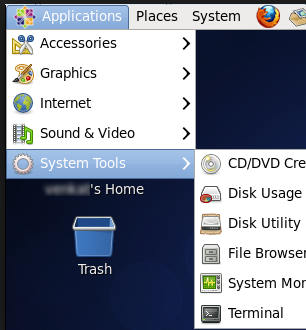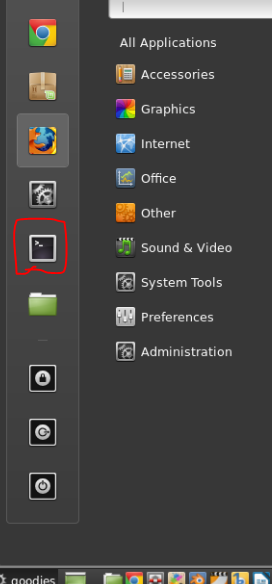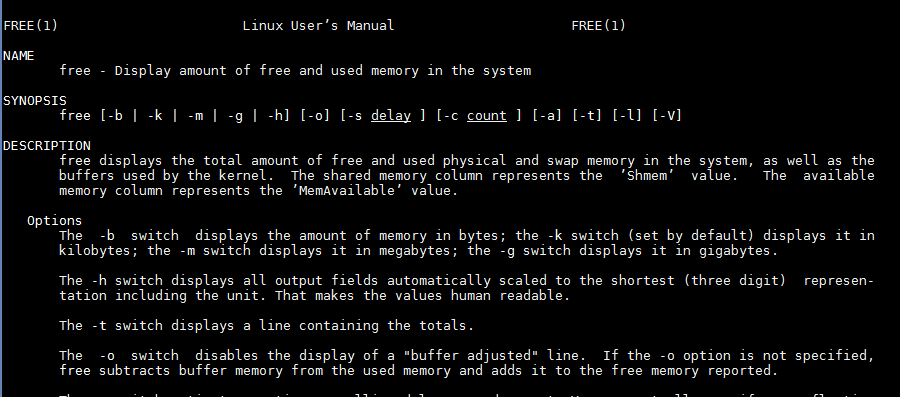What is and how to start terminal
Linux is very powerful and friendly once when you know what do you need and how to do it. I recommend you to have a small cheat sheet. This will give you confidence and will speed up your learning curve. The windows analog of terminal is Command Prompt. The difference is that Linux terminal is much more feature rich and can do almost everything.
Special symbols
- / - root. The root folder is the parent of all other folders in Linux. You can think of it like C:/ drive in windows if you have only one drive.
- . - A dot symbol represent current folder
- ~ - This is used for home directory. Usually in linux the structure is :
/home/user/
/home/user1/
/home/user2/
windows equivalent would be something like:
C:\Users\user\
C:\Users\user1\
C:\Users\user2\
Shortcut
Before to start you need to launch terminal window by(depending on your distro):
-
CTRL + ALT + T - for Ubuntu and Linux Mint
-
ALT + F2 then type gnome-terminal
-
Super + T - super is windows button
-
CTRL + ALT + F1
There are several terminal types but this is not important for the new users.
Menu
You can started it also from the menu:
Linux Starter command pack
General
Do as super user:
usually when you don't have rights to do something you will get an error like this:
mv text.txt text1.txt: Permission denied
Sometimes you need administrator privileges in order to do something in linux. You can get then by several ways. On of them is to add sudo infront of the command:
sudo mv text.txt text1.txt
Log with other user:
Sometimes you need to change the logged user by(newuser is the name of the new one) :
su - newuser
See running processes:
When you are in doubt you can refer to the manual by:
top
Check used memory:
When you are in doubt you can refer to the manual by(in MBs or GBs):
free -m
free -g
Check disk space:
When you are in doubt you can refer to the manual by:
df -h
Manual:
man free
Quiting the manual and returning the shell is done by:
ALT + Q or
Super + Q - windows key and Q
Folders and Files comands
List all files in current directory:
ls
output
dev etc lib
List all better format:
$ls -lh
output
dr-xr-xr-x 1 user UsersGrp 0 Jun 29 08:58 dev
drwxrwx--- 1 user UsersGrp 0 Jun 26 14:30 etc
drwxrwx--- 1 user UsersGrp 0 Jun 26 14:30 lib
Change folder:
cd dev
Go to previous folder
cd -
Go to root
Root in Linux is a special folder that is parent on all others. If you need to search for a file everywhere you can use root as searching point.
cd /
Create Folder in current directory:
mkdir test
Create Folder absolute path
mkdir /home/user/test
Create File
touch text.txt
Edit File
You can try one of these depending on your installed applications.
nano text.txt
vi text.txt
gedit text.txt
Delete file:
rm test.txt
Remove folder
rm -r /home/user/test
Remove all text files
rm *.txt
Remove interactive
You will be asked for confirmation prior deletion
rm -i test.txt
Copy file in current folder:
cp file1 file2
Copy file to current folder
While "/" represents root, "." represents current folder.
cp /home/user/test.txt .
Copy with confirmation if exists
cp -i file1 file2
Move file
mv test.txt /home/user/test
Move multiple files
mv *.txt /home/user/test
Move folder
mv test1/ /home/user/test
Renaming file
mv test.txt test_new.txt
Renaming folder
mv test/ test_new/
Find
Find for a file anywhere:
You may need to use sudo in order to search in location that you don't have rights to search.
find / -name 'test.txt'
Find in current folder:
find . -name 'test.txt'
Find using wild cards:
If you want to find all text files or file that contains some pattern
find . -name '*.txt'
find . -name '*est*'
Find in home folder:
find ~ -name 'test.txt'