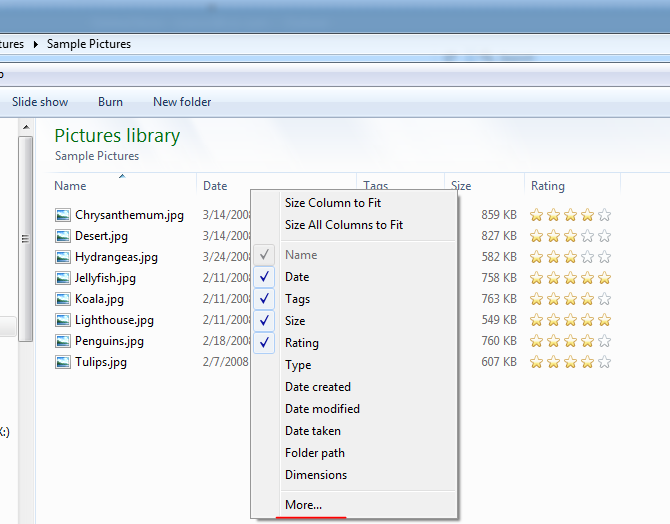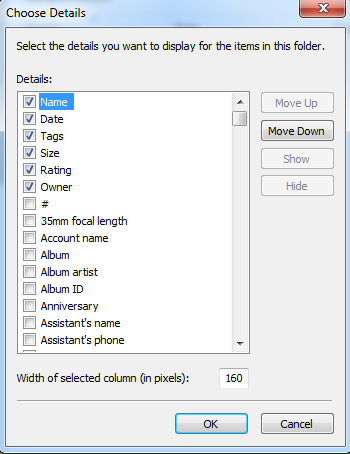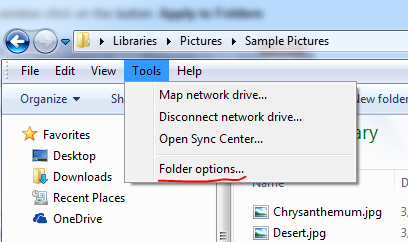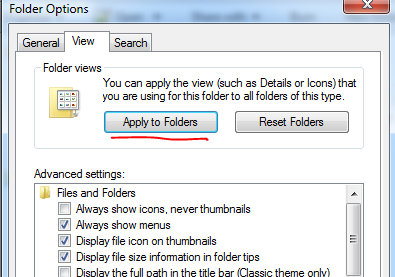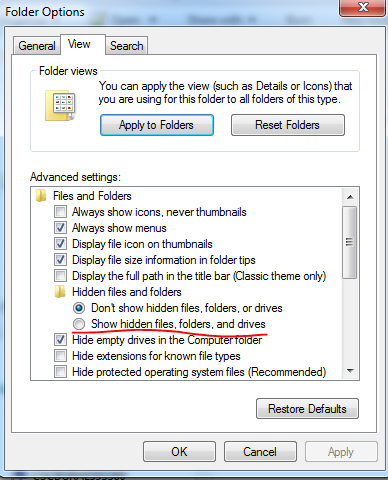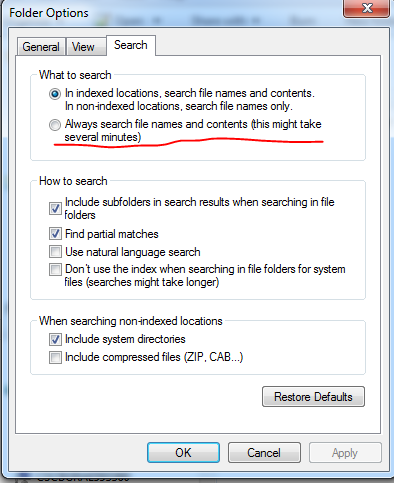add/remove columns to Windows file explorer
If you want additional information like: creation dates, date of last updated, folder path etc in your file explorer in Windows (tested with Windows 7) then all you do is:
For windows 10 you can check : Windows 10: Adding and Keeping custom columns in File Explorer
- Right click on column bar and click on More
- Choose the columns that you need by checking the box - I usually add Owner, Date Created and Date Updated
-
If you want to apply it to all folders on your computer then
-
Then you need to go on Tools / Folder options
- In the open window click on the button: Apply to Folders
- If you want to reset the changes - then press Reset Folders
Hidden files
Sometimes you have bigger space occupied than you can see in the folders. This could be due to hidden folders or files. If you want to see all the files in the folder you need to do:
- Then you need to go on Tools / Folder options
- In the open window click on the button: Apply to Folders
On the same place you can also:
- hide extensions for known files
- hide protected operating system files
- Display file size information in folder tips
Search files contents
If you want to search for file contents( and not only the names) then you need to enable this option by:
- Then you need to go on Tools / Folder options
- In the open window click on the button: Apply to Folders